An unavoidable fact of database support life is webconferences with clients or users. Most of the time, we’re more interested in what’s going on onscreen than in each others’ faces. But every now and then we need to have a face-to-face. Skype is popular, but I recently had the chance to try out a FOSS alternative with better security: Jami.
Jami (formerly Gnu Ring) is a FOSS alternative to Skype that advertises a great featureset and some terrific privacy features. I suggested to a small group that we try it out for an upcoming conference call.
Just going by its specs, Jami (https://jami.net/) looks amazing. It’s free, open-source software that’s available on all the major platforms, including all the major Linux distros. It boasts the following advantages over Skype and many other Skype alternatives:
- Distributed: Uniquely, there aren’t any central servers. Jami uses distributed hash table technology to distribute directory functions, authentication, and encryption across all devices connected to it.
- Secure: All communications are end-to-end encrypted.
- FOSS: Jami’s licensed under a GPLv3+ license, is a GNU package and a project of the Free Software Foundation.
- Ad-free: If you’re not paying for commercial software, then you are the product. Not so with Jami, which is non-commercial and ad-free. Jami is developed and maintained by Savoir Faire Linux, a Canadian open-source consulting company.
And its listed features include pretty much everything you’d use Skype for: text messaging, voice calls, video calls, file and photo sharing, even video conference calls.
I wanted to use it for a video conference call, and my group was willing to give it a try. I had high hopes for this FOSS Skype alternative.
Installation
Jami is available for: Windows, Linux, OS X, iOS, Android, and Android TV. (Not all clients support all features; there’s a chart in the wiki.) I tried the OS X and iOS variants.
First, I installed Jami on OS X and set it up. The setup was straightforward, although I had to restart Jami after setting up my account, in order for it to find that account.
Adding contacts
One particularly cool feature of Jami is that your contact profile is stored locally, not centrally. Your profile’s unique identifier is a cumbersomely long 40-digit hexadecimal string, such as “7a639b090e1ab9b9b54df02af076a23807da7299” (not an actual Jami account afaik). According to the documentation, you can also register a username for your account, such as “natalkaroshak”.
![]() Unfortunately, I wasn’t able to actually find any of my group using their registered usernames, nor were they able to find me under my username. We had to send each other 40-digit hex strings, and search for the exact hex strings in Jami, in order to find each other.
Unfortunately, I wasn’t able to actually find any of my group using their registered usernames, nor were they able to find me under my username. We had to send each other 40-digit hex strings, and search for the exact hex strings in Jami, in order to find each other.
The only way to add a contact, once you’ve located them, is to interact with them, eg. by sending a text or making a call. This was mildly annoying when trying to set up my contact list a day ahead of the conference call.
Once I’d added the contacts, some of them showed up in my contact list with their profile names… and some of them didn’t, leaving me guessing which hex string corresponded to which member of my group.
Sending messages, texts, emojis
Sending and receiving Skype-style messages and emojis worked very well in Jami. Group chat isn’t available.
Making and taking calls
The documented process for a conference call in Jami is pretty simple: call one person,
Only the Linux and Windows versions currently support making conference calls. Another member of our group tried to make the conference call. As soon as I answered his incoming call, my Jami client crashed. So I wasn’t able to actually receive a call using Jami for OS X.
The caller and one participant were able to hear each other briefly, before the caller’s Jami crashed as well.
Linking another device to the same account
I then tried installing Jami on my iPhone. Again, the installation went smoothly, and this let me try another very cool feature of Jami.
In Jami, your account information is all stored in a folder on your device. There’s no central storage. Password creation is optional, because you don’t log in to any server when you join Jami. If you do create a password, you can (1) register a username with the account and (2) use the same account on another device.
The process of linking my iPhone’s Jami to the same account I used with my OSX Jami was very smooth. In the OSX install, I generated an alphanumeric PIN, entered the PIN into my device, and entered the account password. I may have mis-entered the first alphanumeric PIN, because it worked on the second try.
Unfortunately, my contacts from the OSX install didn’t appear in the iOS install, even though they were linked to the same account. I had to re-enter the 40-digit hex strings and send a message to each conference call participant.
Making calls on iOS
The iOS client doesn’t support group calling, but I tried video calling one person. We successfully connected. However, that’s where the success ended. I could see the person I called, but was unable to hear her. And she couldn’t see OR hear me. After a few minutes, the video of the other party froze up too.
Conclusion
Jami looked very promising, but didn’t actually work.
All of the non-call stuff worked: installation, account creation, adding contacts (though having to use the 40-digit hex codes is a big drawback), linking my account to another device.
But no one in my group was able to successfully make a video call that lasted longer than a few seconds. The best result was that two people could hear each other for a couple of seconds.
Jami currently has 4.5/5 stars on alternativeto.net. I have to speculate that most of the reviews are from Linux users, and that the technology is more mature on Linux. For OSX and iOS, Jami’s not a usable alternative to Skype yet.
Big thanks to my writing group for gamely trying Jami with me!
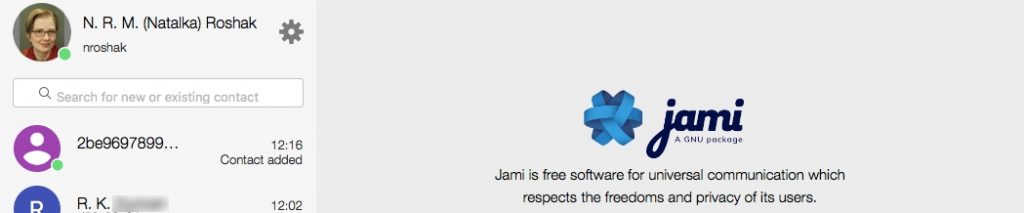
My son and I tested Jami a few days ago (Oct 8, 2019) and it worked very well. I have an older iPhone6 and my son has a newer version, but I don’t know what it is. We talked for about 25-minutes without interruption. We were able to connect very easily. I suggested to him that we use our regular phone-numbers as our id’s. I’m guessing that doing it that way made it easier for us to connect, since the phone numbers are unique, where as names may not be. I believe you can also sent a QR code to share your account, but I think you’d have to print it out to use it. A workmate also signed-up using his phone number and we, too, were able to connect. The audio was great. I haven’t tested video. The only problem I know of was with my son’s phone – the BT audio (which he uses in his car to listed to his music) suddenly started sounding “canned”. He wasn’t sure if it was the Jami software that was conflicting with the BT or not. But after deleting Jami, his BT was working fine. So maybe this is a bug that will be corrected. Hope the note about signing-up helps.
Thanks for sharing your experience, David. I did register an account, but didn’t try audio-only, as my goal was video conferencing. Glad to hear it worked so well for you & your son; if I need audio conferencing, I’ll give Jami another try.
Hi Natalka,
Perhaps you should subscribe to notifications for:
[CLOSED FIXED] Multiple MacBook Air crashes
https://git.jami.net/savoirfairelinux/ring-client-macosx/issues/218
FIXED with Jami version 1.48, released Nov 13, 2019
If your macOS computer is crashing, it is suggested that you advise the developers at
https://git.jami.net/savoirfairelinux/ring-client-macosx/issues/
and provide any error logs
[OPEN IN PROGRESS] Add conference support
https://git.jami.net/savoirfairelinux/ring-client-macosx/issues/222
Once these have been fixed you will be then notified and can retest Jami for your desired platform.
What do you think?
Thank you
Thank you Óvári for the links, and thanks also for filing the bug for this crash issue. Has the new release fixed this issue for you?
Yes, the new release has fixed this issue for us.
Hi Natalka,
“Free as in Freedom”, the new major Jami release
https://jami.net/free-as-in-freedom/
Video Conferences
You can now make audio and video calls with multiple people on Jami. This feature is now functional on all platforms.
This includes your macOS computer.
Can you give Jami another try?
Thank you
Thanks, Óvári! I will give it a try next time I have a multi-person call to set up. The original group I was working with has already settled on another solution — Discord, which already worked well on all our assorted platforms, but which unfortunately is not encrypted at all.
The link you posted says, “You can now make audio and video calls with multiple people in Jami. This feature has been available in GNU/Linux for a while, but it is now functional on all platforms.” And that is great! But unfortunately, when I tried Jami, the docu at the time definitely did NOT say that conference calling was only available on GNU/Linux. It leaves me wondering which other documented features are still not working on macOS or iOS, even in this new release…
https://git.jami.net/savoirfairelinux/jami.net/issues/74
Does the issue created link to the docu that was incorrect?
If there is anything missing from the issue, please add your reply to it.
You might also be interested in:
https://www.slant.co/options/31062/~jami-formerly-gnu-ring-sflphone-review
I apologise that it took me so long to approve your second comment of 11/23. Unfortunately, the review you linked has been taken down.
Thank you very much for this review and the comments. I am looking for a simple and clear manual that describes, among other things, the differences between the username and user code and the user QR code. I can’t find much information on the internet. There are technical documents, but unfortunately they are beyond my understanding.
I wish the makers of Jami a lot of pleasure and good luck with the further development of Jami
Please check this FAQ: https://jami.net/help/ under “What is a Jami account?”
As I understand it, your “Jami account” is stored only on your device. I think that’s what you’re referring to as “user code”.
You can choose to customise it with a “displayname”, which I think you’re referring to as “username”.
And, if you want to have the same “Jami account” on two devices, you can get your Jami app on the first device to generate a PIN. You then use the PIN on the second device to get it linked to the same account. I guess that’s what you’re referring as “QR code”.
So in a nutshell, the “account” is a long alphanum string that identifies you to Jami, the “displayname” is just a user friendly name, and the “PIN” you only use to get your Jami account shared between devices.
Hope that helps,
Natalka