Scene: INT. LATE NIGHT.
NATALKA is typing on a MACBOOK AIR.
Suddenly, the screen goes dark. Silence. The MACBOOK AIR has shut down with no warning.
Once upon a time, my laptop was well-behaved. It warned me politely when it was nearly out of power and shutdown was imminent.
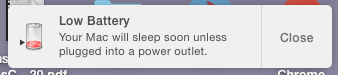
But sometime in the last six years, my MacBook lost the ability to keep track of its own battery life. Oh, it still reports a percent charge in the battery status menu, but this number seems to be fictional: at somewhere between 30% and 20%, the computer actually hits 0 and shuts down hard. The battery’s so drained that I have to reset the time and date on restart.
The OS is dimly aware that something’s wrong. The battery status menu no longer attempts to estimate how much time I have left. Instead, it warns: “Service Battery”.
Per the macOS User Guide:
“Service Battery: The battery isn’t functioning normally, and you may or may not notice a change in its behavior or the amount of charge it holds. Take your computer in for service. You can continue to use your battery before it’s checked without harming your computer.”
Well. Not only am I not inclined to take in my laptop without any further effort, but there’s nowhere to take it were I so inclined, the Apple Store in the mall not being an essential service. Time to do some digging.
Apple estimates that my particular battery should have about 1000 full cycles in it. I checked the number of full cycles in System Information: under 400. (System Information > Hardware > Power > Cycle Count.) So that by itself shouldn’t be the problem.
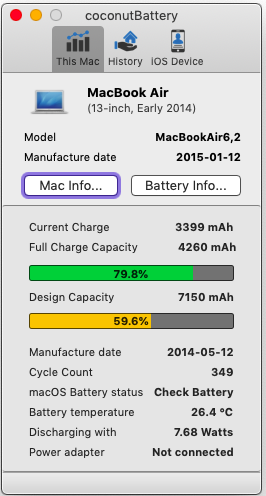
This was by far the easiest fix to try, so of course, it made no difference. The “Service Battery” warning was still there and the computer was still suddenly going dark at around 25% supposed battery life.
Next, I downloaded coconutBattery to give me more insight into the problem. This cute little app gave me some bad news: my battery capacity is down to 60% of its design capacity. So, that’s not good. I should plan to replace the battery, either myself or by taking it to an Apple service desk (when they reopen). But in the meantime, I’d like it if the OS could recognize the battery’s reduced capacity and warn me to plug it in before crash.
I followed the battery recalibration steps in this TechJunkie post: charge to 100%, run while plugged in, unplug, run til it dies, leave unplugged overnight, charge to 100%. The OS should now have a better idea of when the battery’s about to die. I’m currently running cordless to drain the battery, waiting with great anticipation for my first sighting of the “Low Battery Warning” in 2020.
If I don’t get the low battery warning, there’s a workaround: the paid version of Coconut Battery lets you set custom alerts based on battery percentages. If the OS is incapable of keeping track of the battery life, I can use Coconunt to manually set a warning threshold a little bit higher than whatever I noticed the battery was down to last time it crashed.
UPDATE, 20 May 2020: It’s still crashing without warning, but now the battery shows 8% before it dies, not 20%. That’s an improvement…. ¯\_(ツ)_/¯